Introduction
Using a VPN (Virtual Private Network) like NordVPN on your Eero router can significantly improve your online privacy and security. By configuring NordVPN to cover all devices connected to your Eero network, you can enjoy encrypted browsing, secure data, and the ability to access geo-restricted content from anywhere. However, since Eero routers don’t support direct VPN installation, many users wonder if it’s even possible to use NordVPN with their Eero setup.
How to Add NordVPN to Your Eero Router
Adding NordVPN to an Eero router can enhance your network’s security, privacy, and versatility. While Eero routers don’t natively support VPNs, you can use workarounds to secure your entire network. Here’s a step-by-step guide to achieve this.
Step 1: Understand Eero Router’s VPN Limitations
Why Eero Routers Don’t Support VPNs Directly
Eero routers are designed for simplicity and high performance, but they lack native support for VPN installation. To use NordVPN across all your devices with an Eero router, you’ll need a compatible secondary VPN router or an alternative setup. Let’s look at these options.

Step 2: Set Up NordVPN on a Secondary VPN-Compatible Router
1. Choose a VPN-Compatible Router
- First, acquire a router that supports VPN installation. Many ASUS, Netgear, and TP-Link routers are VPN-compatible, meaning you can directly configure NordVPN on these devices.
2. Install NordVPN on the Secondary Router
- Log into the router’s settings by entering its IP address into your web browser.
- Find the VPN settings section, then enter the required details from NordVPN, such as the server address, username, and password. NordVPN provides step-by-step setup guides for various router models on their website.
3. Connect the Eero Router to the VPN Router
- Connect your Eero router to the secondary VPN router using an Ethernet cable.
- In this setup, your Eero router will route traffic through the VPN-configured router, allowing all connected devices to enjoy NordVPN protection.
Step 3: Use a VPN-Enabled Device as a Hotspot
If you don’t have a compatible VPN router, you can still use NordVPN by creating a VPN-enabled hotspot on your computer.
1. Set Up NordVPN on Your Computer
- Download and install the NordVPN app on your PC or Mac.
- Log in and connect to your preferred VPN server.
2. Create a Hotspot on Your Computer
- On Windows: Go to Settings > Network & Internet > Mobile Hotspot and turn it on. Select Wi-Fi as the network type and configure the hotspot name and password.
- On Mac: Go to System Preferences > Sharing, check the “Internet Sharing” box, and configure sharing preferences.
3. Connect Your Eero Devices to the Hotspot
- In this setup, you’ll connect devices to the computer’s hotspot instead of the Eero network. While not as comprehensive, this method allows you to use NordVPN selectively on your network.
Step 4: Set Up NordVPN on Individual Devices Connected to Eero
If neither a secondary router nor a computer hotspot works for you, another option is to install NordVPN directly on individual devices connected to your Eero router. This setup is ideal for phones, tablets, laptops, and smart TVs.
GET 74% OFF +3 EXTRA MONTHS
1. Download the NordVPN App
- NordVPN offers apps for Windows, macOS, iOS, Android, and other major platforms. Download the app from your device’s app store or the NordVPN website.
2. Connect to NordVPN on Each Device
- Open the app, log in, and connect to a VPN server. Once connected, each device will benefit from VPN protection, even if the Eero router itself isn’t configured for VPN.
- Choose Nearby Servers: Selecting VPN servers close to your location can reduce latency and improve browsing speeds.
- Use NordVPN’s Split Tunneling Feature: NordVPN’s split tunneling lets you select which apps use the VPN, allowing high-traffic apps to bypass the VPN for better speeds.
- Upgrade Your Internet Plan If Necessary: VPNs can reduce speeds due to encryption. If you experience significant slowdowns, consider upgrading your internet speed to compensate.
Conclusion
While adding NordVPN directly to an Eero router isn’t possible, these workarounds can provide a reliable way to protect your network. Using a compatible secondary router, setting up a hotspot, or configuring devices individually, you can enhance your network’s security and privacy. Whether you choose a secondary router for full coverage or install NordVPN on specific devices, each method helps you make the most of NordVPN with your Eero router.
Securing Your Eero Router with NordVPN
While Eero routers don’t directly support VPN installations, there are effective methods to secure your network with NordVPN. Let’s look at the step-by-step processes that allow you to use NordVPN with your Eero setup.
Method 1: Use a Secondary Router with VPN Compatibility
Since Eero doesn’t allow direct VPN installation, a common solution is to use a secondary router that supports VPNs. Here’s how to set it up:
- Choose a Compatible Router: Select a router that supports VPN configurations (popular options include Asus, Linksys, and Netgear).
- Set Up NordVPN on the Secondary Router:
- Log in to your secondary router’s admin panel.
- Navigate to the VPN settings and enter your NordVPN credentials (usually requires an OpenVPN setup).
- Enable the VPN connection on the router.
- Connect Eero to the Secondary Router:
- Plug your Eero router into the secondary VPN-configured router.
- This setup extends NordVPN protection to your entire Eero network, covering every device connected to Eero.
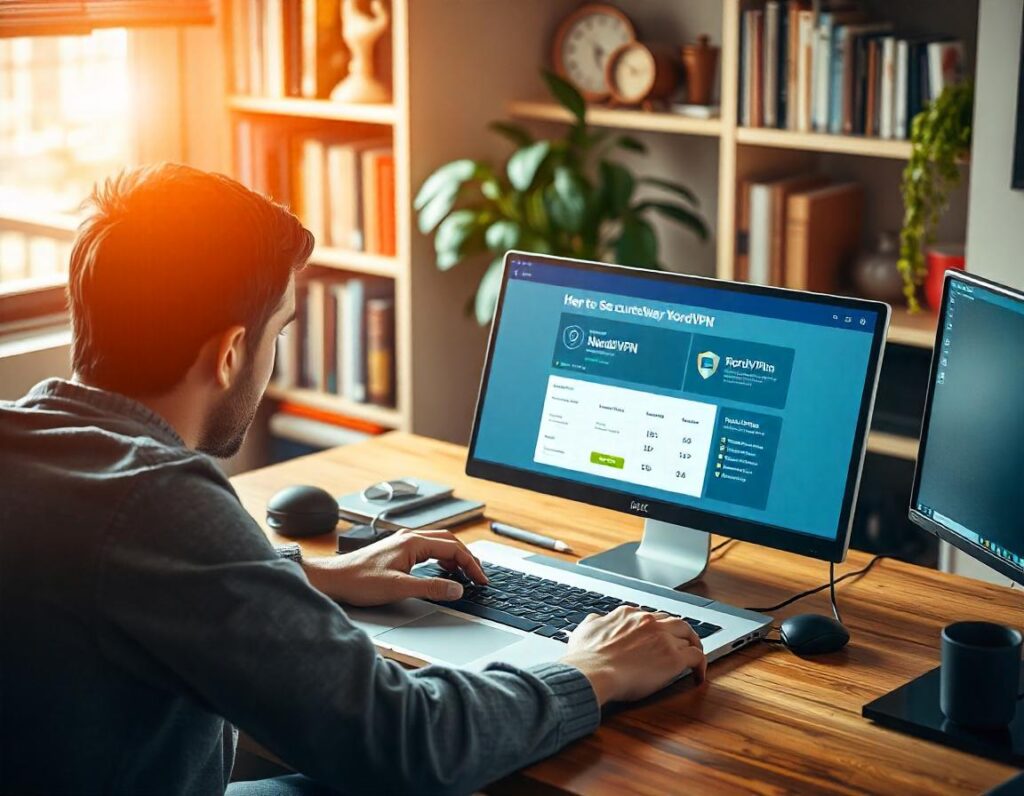
Method 2: Use a VPN-Compatible Device as a Hotspot
If a secondary router isn’t an option, you can also configure a VPN-protected hotspot through a VPN-compatible device, such as a PC, Mac, or Android phone.
- Set Up NordVPN on Your Device:
- Download the NordVPN app on your computer or smartphone.
- Log in and connect to a NordVPN server.
- Enable Mobile Hotspot or Internet Sharing:
- On your device, enable mobile hotspot or internet sharing (typically found in the network settings).
- Select NordVPN as the preferred network for the shared connection.
- Connect Eero to the Hotspot:
- In your Eero app, set up the Eero network to connect to the VPN-enabled hotspot.
- This will route all Eero network traffic through the VPN connection, enhancing security.
Method 3: Use NordVPN with Specific Devices on Eero
If you’re only interested in securing specific devices on your Eero network, installing the NordVPN app on those individual devices may be a more practical option. Here’s how to do it:
- Install NordVPN on Each Device:
- Download and install the NordVPN app on each device (phones, tablets, laptops).
- Log in and connect to a server to encrypt your internet traffic.
- Connect Each Device to Your Eero Network:
- Make sure each device remains connected to your Eero Wi-Fi while using NordVPN for secure browsing.
While this method doesn’t cover all Eero-connected devices, it’s an efficient solution if you only need VPN protection for select devices.
Things to Keep in Mind When Using NordVPN with Eero
- Impact on Internet Speed: Since VPNs encrypt data, they may slightly slow down your internet speed. Using a nearby NordVPN server often helps minimize speed reductions.
- Maintaining Security: Regularly check for NordVPN updates to ensure you’re benefiting from the latest security enhancements.
- VPN Access Limitations: Some streaming services block VPNs. Test various NordVPN servers if you encounter issues accessing content.
Securing your Eero router with NordVPN is an excellent way to enhance online privacy and protect all devices on your network. Although it requires a few extra steps, these methods enable robust VPN coverage for your home or business. Choose the option that best suits your setup, and enjoy a more secure online experience with NordVPN and Eero.
Can You Use NordVPN on an Eero Router?
The short answer is: Eero routers do not support direct VPN installations, so you cannot add NordVPN to your Eero router directly. Eero routers are designed to be user-friendly, prioritizing simplicity and ease of use. Because of this, they lack native VPN support in their firmware, unlike some other high-end routers.
However, if you want to secure your entire network with NordVPN, there are a few alternative methods. Here are some options:

- Set Up NordVPN on a Secondary Router
One way to add NordVPN protection to your Eero network is by connecting it to a secondary router that supports VPNs. You can install NordVPN on this secondary router and then connect it to your Eero system. In this setup:- The secondary router handles all VPN functions and routes internet traffic through NordVPN.Your Eero router then connects to this secondary router, extending NordVPN’s encryption to all devices on the network.
- Configure NordVPN on Individual Devices
If setting up a secondary router isn’t feasible, another option is to install NordVPN directly on individual devices like your computer, smartphone, or smart TV. While this doesn’t secure the entire network, it provides VPN protection for specific devices.Tip: This method is a good option if you only need VPN protection for certain devices or when streaming geo-restricted content.Image suggestion: Include screenshots of NordVPN’s app setup on a smartphone or computer to illustrate ease of installation on individual devices. - Using Smart DNS with Eero
For users who want access to geo-restricted content without full VPN encryption, NordVPN offers a feature called Smart DNS. While it won’t encrypt your data, Smart DNS allows you to access region-locked streaming services across all devices connected to your Eero network. Simply configure the Smart DNS settings in the network settings of the device or router where it’s supported.
Ultimate Guide to Adding NordVPN to Your Eero Router for Better Privacy
Using NordVPN with your Eero router is a great way to enhance your home network security. Although Eero routers don’t natively support VPNs, there are reliable methods to connect your entire Eero network to NordVPN for better privacy and protection. This guide walks you through each step, ensuring even non-technical users can set up NordVPN with Eero effectively.
Why Add NordVPN to Your Eero Router?
Adding NordVPN to your Eero router allows you to:
- Encrypt Your Entire Network: Every device connected to Eero benefits from VPN encryption.
- Enhance Privacy: Hide your internet activity from your ISP and potential hackers.
- Access Restricted Content: Enjoy content from different regions on devices that don’t typically support VPNs.

Method 1: Setting Up NordVPN on a Secondary Router
One of the best ways to use NordVPN with your Eero is to set up a secondary router that supports VPNs and connect it to your Eero network. Here’s how:
Step 1: Check VPN Compatibility
Make sure you have a secondary router that supports OpenVPN configurations, as Eero routers themselves don’t directly support VPN installations. Many popular brands, like Asus, Linksys, and Netgear, offer VPN-compatible routers.
Step 2: Set Up NordVPN on the Secondary Router
- Log in to your secondary router’s admin panel by typing its IP address into your browser.
- Navigate to the VPN settings section (usually under “Advanced Settings” or “VPN”).
- Select “OpenVPN” and input NordVPN’s server configuration details. You can find these on the NordVPN website.
Step 3: Connect Secondary Router to Eero
- Connect your Eero router to the secondary router using an Ethernet cable.
- Now, all devices connecting to your Eero will be routed through NordVPN via the secondary router, effectively securing your network.
Method 2: Using NordVPN’s Smart DNS Feature
If adding a secondary router isn’t an option, NordVPN’s Smart DNS feature is a convenient alternative for accessing content across different regions. Note, however, that this method doesn’t encrypt your data like a full VPN setup.
Step 1: Activate Smart DNS on Your NordVPN Account
- Log in to your NordVPN account, go to Services, and activate Smart DNS.
- Follow NordVPN’s instructions to verify your IP address.
Step 2: Configure Smart DNS on Your Devices
- Go to the network settings on your device.
- Manually enter the DNS addresses provided by NordVPN.
- Connect to the internet as usual. The Smart DNS feature will now help you access geo-restricted content without the full encryption of a VPN.
Method 3: Installing NordVPN on Individual Devices
If using a secondary router or Smart DNS isn’t suitable, another option is to install NordVPN on each device individually. This approach works well if you only need VPN protection on specific devices rather than the entire network.
Installing NordVPN on Desktop or Mobile
- Download and install the NordVPN app on your devices (available on Windows, macOS, iOS, and Android).
- Log in with your NordVPN account credentials.
- Choose a server and connect – your device’s connection will now be encrypted and secured.
This method is flexible but requires setting up NordVPN individually on each device you want to protect.

Additional Tips for Using NordVPN with Eero
- Update Your Eero Firmware: Keeping your Eero router’s firmware updated ensures better compatibility with network configurations and VPNs.
- Consider Speed Impact: Using NordVPN can slightly reduce internet speed due to encryption. Opt for NordVPN’s nearest servers or those marked as “fast” for optimal performance.
- Monitor Device Connections: If using a secondary router, periodically check device connections to ensure that all devices are routed through the NordVPN-enabled network.
Frequently Asked Questions (FAQs)
1. Can I Install NordVPN Directly on My Eero Router?
No, Eero routers don’t support direct VPN installations. However, you can use methods like connecting a VPN-enabled secondary router or setting up Smart DNS.
2. Will Using NordVPN Affect My Internet Speed?
Yes, using a VPN can slightly reduce internet speed due to encryption. Selecting nearby servers in the NordVPN app helps maintain faster speeds.
3. Is Smart DNS a Secure Option?
Smart DNS doesn’t encrypt your data, so it doesn’t provide the same level of security as a full VPN setup. However, it’s useful for accessing geo-restricted content without speed loss.
Conclusion
Adding NordVPN to your Eero router is a smart move for enhancing privacy and security across your network. While Eero doesn’t directly support VPNs, methods like using a secondary router or setting up Smart DNS make it easy to get NordVPN’s benefits on all your connected devices. By following this guide, you can enjoy secure, private browsing on your Eero network without compromising convenience.
Frequently Asked Questions (FAQs)
1. Can I Install NordVPN Directly on My Eero Router?
No, Eero routers don’t natively support VPN installations. Eero’s firmware lacks the option to set up VPN configurations directly on the router. However, you can still use NordVPN with your Eero network by connecting a secondary VPN-enabled router or using NordVPN’s Smart DNS feature.
2. What Are the Benefits of Using a VPN with Eero?
Adding a VPN like NordVPN to your Eero network provides network-wide encryption, protecting every connected device from data interception and enhancing your online privacy. Additionally, it allows you to access geo-restricted content across all your devices without setting up a VPN on each one individually.
3. Will Using NordVPN on Eero Affect My Internet Speed?
Yes, there may be a slight impact on speed when using NordVPN, as VPNs encrypt data which can slow down the connection. However, NordVPN offers optimized servers that can help maintain good speeds. For best performance, connect to the closest NordVPN server or those marked as “fast” in the NordVPN app.
4. Is Smart DNS a Secure Option Compared to a VPN?
Smart DNS allows you to access geo-restricted content but doesn’t encrypt your data like a full VPN. This makes it less secure than using a VPN but faster since there’s no data encryption. It’s an excellent option if your main goal is streaming content without needing data privacy on the entire network.
5. Can I Use NordVPN on Individual Devices if I Can’t Set It Up on Eero?
Yes, you can install NordVPN directly on individual devices, such as your computer, smartphone, or tablet. This is a good solution if you only need VPN protection on certain devices or if using a secondary router or Smart DNS isn’t feasible.
6. How Do I Update My Eero Firmware for Better Performance?
To update your Eero firmware, open the Eero app on your mobile device, navigate to Settings, and select Software Updates. Eero frequently rolls out updates to enhance performance, security, and compatibility, so keeping your firmware updated is essential for optimal network performance.
7. Is It Safe to Use a VPN with a Secondary Router on My Eero Network?
Yes, using a secondary VPN-enabled router is a secure and effective method to add VPN coverage to your Eero network. This setup creates an encrypted connection for all devices connected to the Eero network without directly modifying the Eero router settings.
8. Does NordVPN Offer Customer Support for Router Setups?
Yes, NordVPN provides customer support specifically for router setups. You can access guides, live chat support, and FAQs on NordVPN’s website. Their support team can assist with setup and troubleshooting if you encounter any issues.

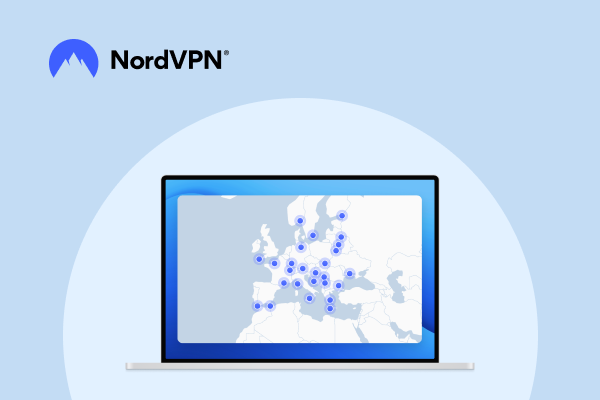
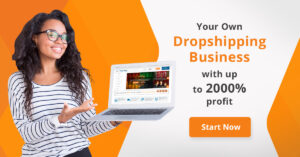


Pingback: How to Set Up a VPN at Home?